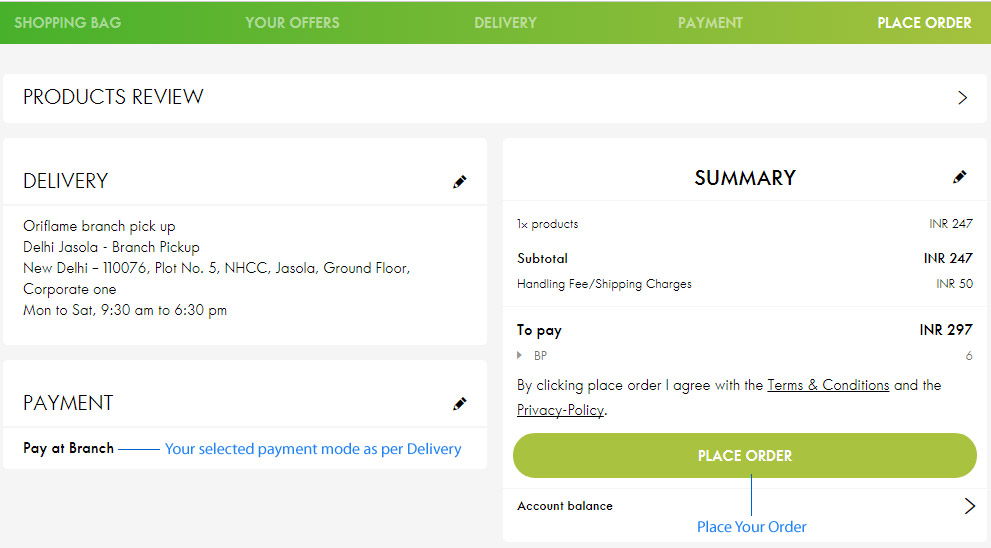Place Your Order
| IN ENGLISH LANGUAGE |
IN HINDI LANGUAGE |
Once you logged on Oriflame website, you have two options to visit single/your ordering page.
- Option 1: You can click on top "Shopping Bag", this will take you to the page from where you can place your order.
- Option 2: You can click on "Order" tab and on the left side of the window you will find "Quick Order" link to place your order.
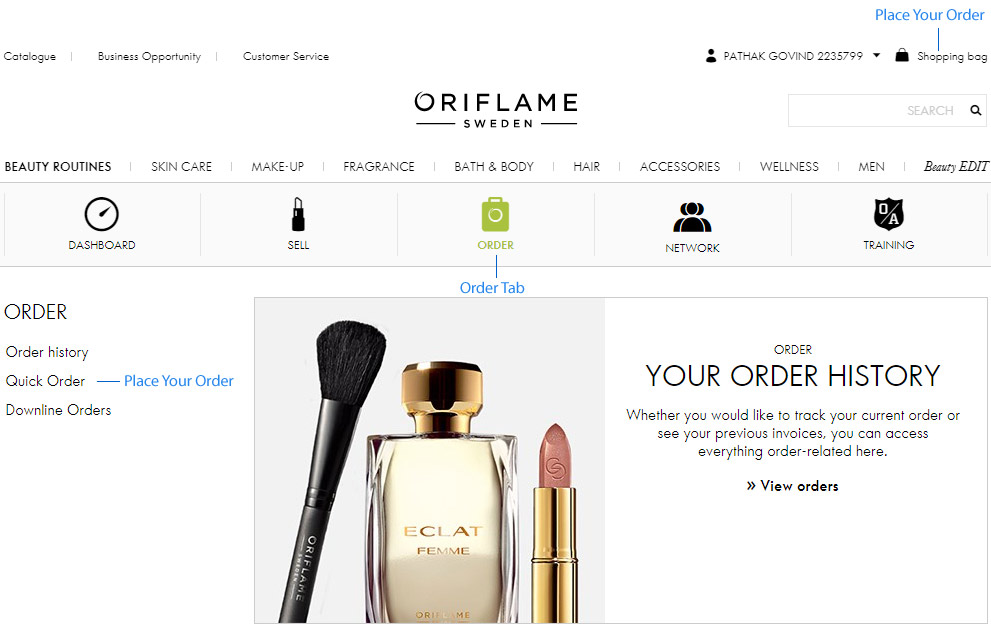
Once you are on shopping page - you have 5 steps to place your order.
- Step 1 - Shopping Bag: On this step, you enter product codes which you want to buy.
- Step 2 - Your Offers: This step will give you the option(s) to avail your benefits like Welcome Program, Business Class etc.
- Step 3 - Delivery: Here you will see all the options of your order delivery.
- Step 4 - Payment: On this step, you have different options of payments to place your order.
- Step 5 - Place Order: This is final step of your order where you will see all details.

Step 1 - Shopping Bag
On this step you have to enter the product code(s) to add in your shopping bag.
Once you added the product(s), you can "Change quanity" by clicking on the icons, remove single product by clicking "Delete" icon or you can also remove all products by clicking on "Clear Basket".
Click "Continue" to proceed to shopping.
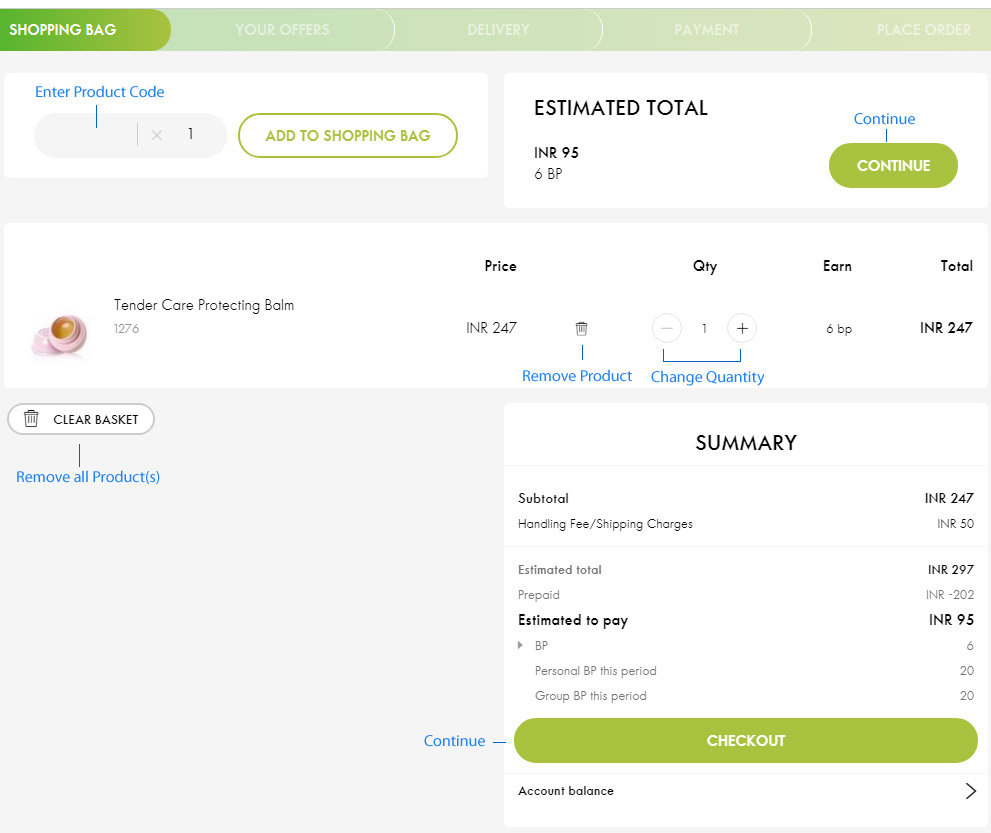
Step 2 - Your Offers
On "Your Offers" step you will get all the options to avail your benefit(s). For example, Welcome Program, Business Class etc.
You will see all the product(s) options(s) with their images and other details, the product which you need to add on your shopping bag - click on "Add" on that particular product.
In few offer(s), you will not see the product images and only product code field will be given. You need to enter the product code and click "Add".
Click "Continue" to go next step.
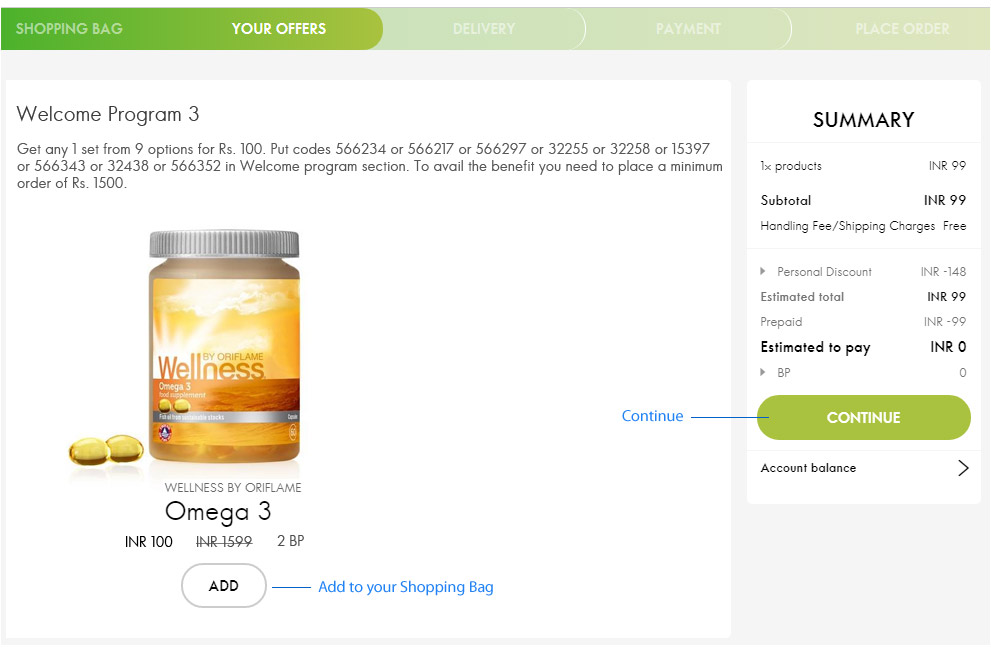
Step 3 - Delivery
Oriflame gives you many options to receive the products. On "Delivery" step you will get below options:
Pick from Oriflame Branch/Service Center: If you want to visit Oriflame branch and pick your order by yourself. You need to enter your city and we will show you all the Oriflame branches which are available in that particular city. You only need to click on the icon to select that branch or service center.
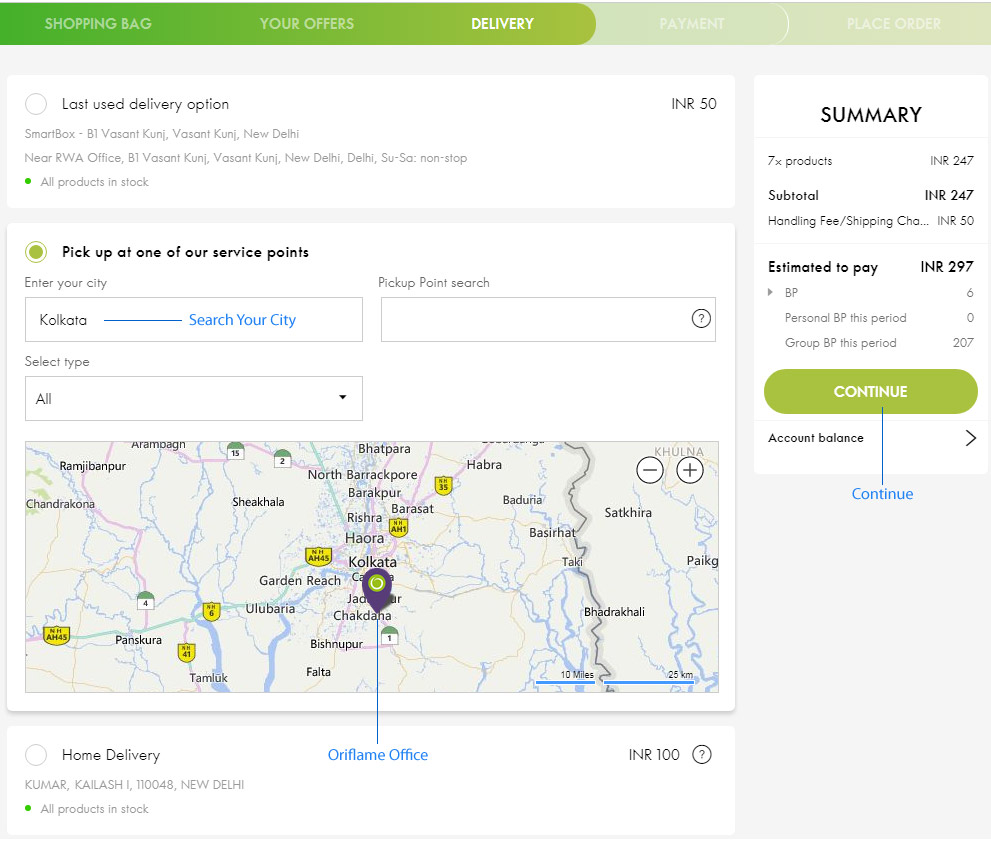
Home Delivery: Delivery at your door, you can easily select the address from the list of addresses which was submitted to Oriflame or you can also add new address while placing online order by click "Add new alternative address".
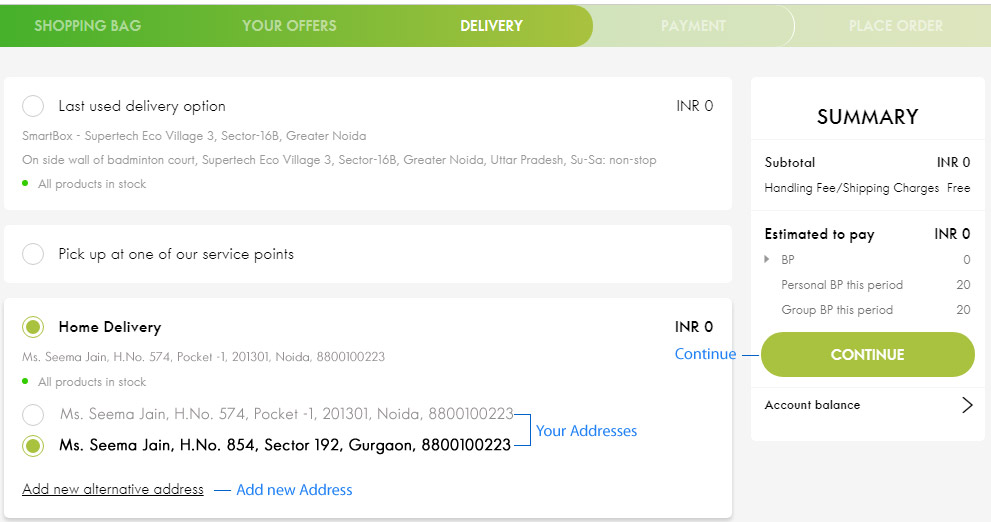
On new address field, you need to follow below steps:
- You need to enter pin code
- City and State will be auto filled as per your pin code
- Then you need to select the locality from the field
- Add house number, building, society details etc. on address field
- Click "Ok" to add the address.
Once you selected the delivery option, click "Continue".
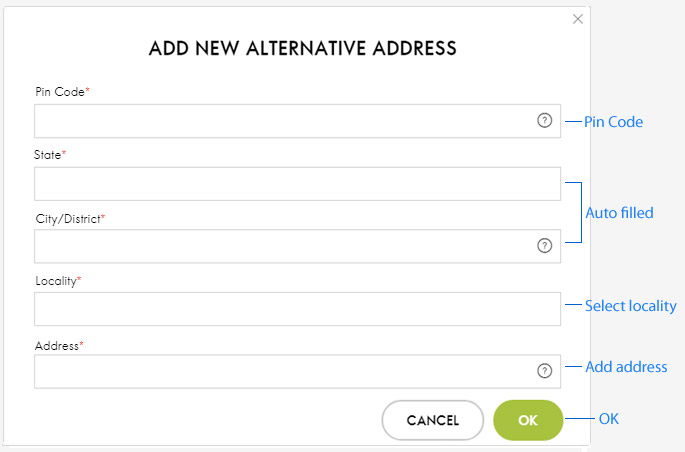
Step 4 - Payment
We have all options of Payment solutions to make your Oriflame shopping experience great.
You only need to select on the option and click "Continue".
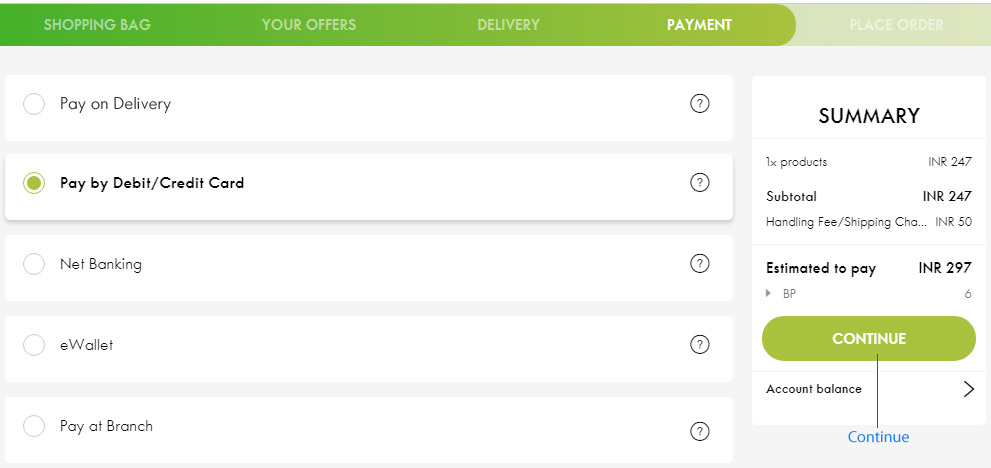
Click to know more about our online payment modes: Debit/Credit Card , Net Banking and eWallet .
Step 5 - Place Order
This is the last "Place Order" step, where you will see complete details of your order and if you don't want to add more products, click "Place order" to complete the shopping.
Please note: The "Place Order" button will be changed as per your selection of the payment mode. If you select "Debit/Credit Card" this will be "Pay" button.